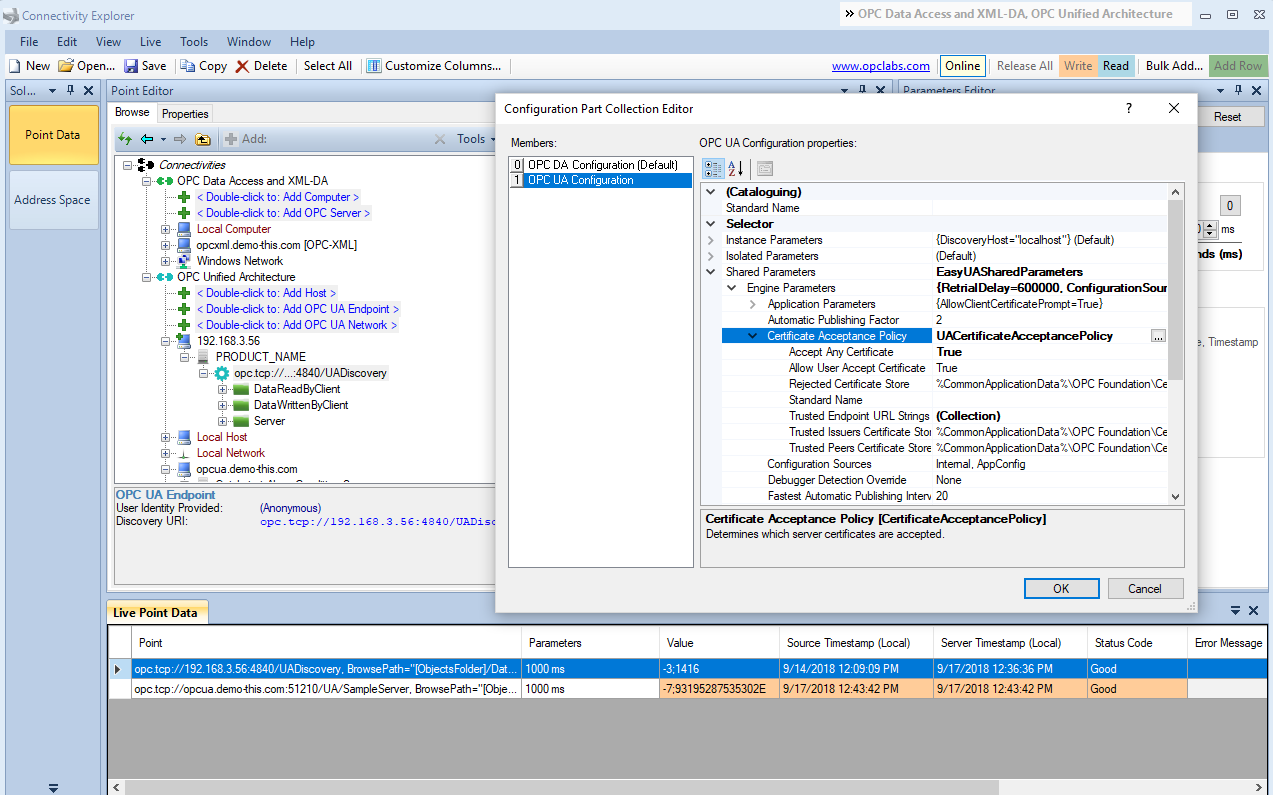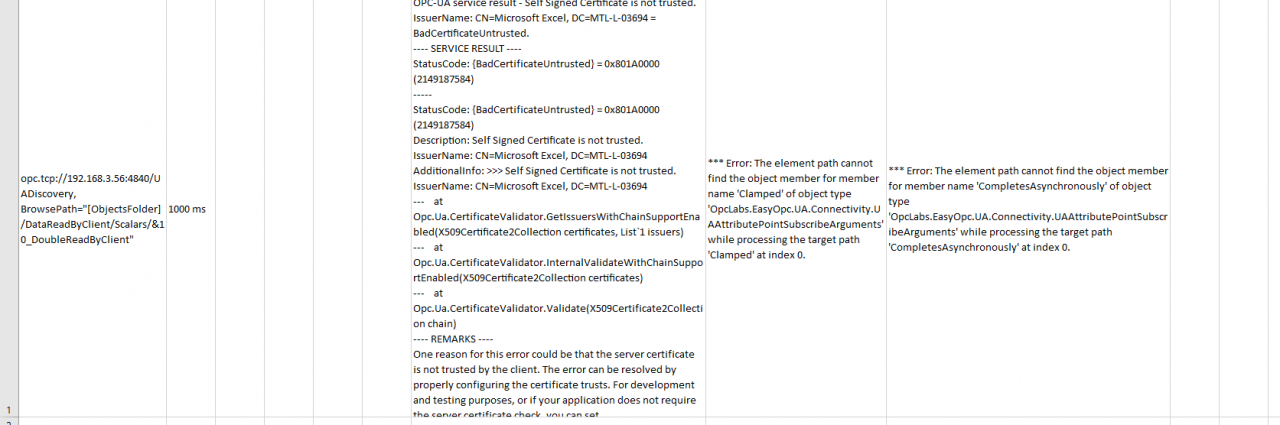Online Forums
Technical support is provided through Support Forums below. Anybody can view them; you need to Register/Login to our site (see links in upper right corner) in order to Post questions. You do not have to be a licensed user of our product.
Please read Rules for forum posts before reporting your issue or asking a question. OPC Labs team is actively monitoring the forums, and replies as soon as possible. Various technical information can also be found in our Knowledge Base. For your convenience, we have also assembled a Frequently Asked Questions page.
Do not use the Contact page for technical issues.
RTD command not working with Microsoft Excel 2016
Specifically, in case when the problem is with the app's own instance certificate (versus with the server's certificate), we add some explanatory text at the end of the message. Unfortunately, the whole message text is not visible in the picture. Can you please
1. Either make the cell larger so that the whole text is visible, or copy the value (error message, as text) and post it here.
2. Either focus really on connections to just one of the servers, or make sure you are sending me the error messages from connections to both of them - so that I can verify they are truly the same.
Regards
Please Log in or Create an account to join the conversation.
Please Log in or Create an account to join the conversation.
No, no configuration in the Excel application itself.
But I have realized now what is happening, by looking more closely at the error message. It is not the client part complaining about the server. It is the OPC server complaining about the client's instance certificate. So, you need to go to the server and make it accept our certificate. The process of doing so is server-dependent.
I know how this is done with some commonly used servers (such as Kepware), but of course not all servers. What OPC server are you connecting to?
Regards
Please Log in or Create an account to join the conversation.
Please Log in or Create an account to join the conversation.
- C:\ProgramData\Connectivity RTD Server
As you requested, I attached both files; one with 'Accept Any Certificate' configured to false and the other one when it is configured to true.
ue.
I see that the date of the file change when I change the setting and restart the application.
Please Log in or Create an account to join the conversation.
Can you please have a look at this article: opclabs.doc-that.com/files/onlinedocs/QuickOpc/Latest/User%2...0Configuration%20Elements.html ,
and
- check the date/time on the configuration file - does it appear to be modified by the Connectivity Explorer at the time you changed the configuration there?
- post the file (as attachment) here - I will inspect whether it contains the setting it is supposed to contain.
Thank you
Please Log in or Create an account to join the conversation.
I tried the approach you suggested but I have the same error, with both my server and your demo server.
I applied the setting, closed Connectivity Explorer, closed QuickOPC, closed Excel, relaunched everything, checked the setting was still applied, and then retried to read the data point from Excel. No luck, same error.
You will see in the screenshot that ConnectityExplorer can read the data point values properly. So why can't it reach Excel?
Please Log in or Create an account to join the conversation.
for this work, you'd have to add *new* rows with these points in Connectivity Explorer, and then copy/paste them into Excel; the fact that it has been done correctly should be recognizable by the fact that all the formulas will now be much longer, because they will now contain the extra setting.
I recommend, however, a different approach:
1. In Connectivity Explorer, modify the setting globally. To do so: Tools -> Configure Connectivity. Select OPC UA Configuration. In Property grid, select Shared Parameters -> Engine Parameters -> Certificate Acceptance Policy, set "Accept Any Certificate" to True, press OK.
2. Verify that the following setting is enabled: Tools -> Options. "Configure RTD server connectivity" Should be checked.
3. Exit Excel and start it again.
Read about this under "Synchronized Connectivity Configuration" here: opclabs.doc-that.com/files/onlinedocs/QuickOpc/Latest/User%2...ntegration%20with%20Excel.html .
Note that in general, accepting any certificate isn't secure. But it is fine to use for testing and making things works; we can later discuss whether there is a way to do right, and how.
Please Log in or Create an account to join the conversation.
For both points (my server and your demo server), I have the error attached below. It does not accept a self-signed certificate.
I tried to right click on the server, open 'Certificate acceptance policy', check 'Specify explicitly' and setting 'Accept Any Certificate' to 'True' in the Properties/Misc panel. But I still have the same exact error after configuring this setting...
Please Log in or Create an account to join the conversation.
In order to troubleshoot it, from Connectivity Explorer, drag-and-drop (in addition to the formula you already have) also the cells under "Status" and "Error Message" columns.
Their contents in Excel should then hopefully show more information about what is happening.
Best regards
Please Log in or Create an account to join the conversation.