Online Forums
Technical support is provided through Support Forums below. Anybody can view them; you need to Register/Login to our site (see links in upper right corner) in order to Post questions. You do not have to be a licensed user of our product.
Please read Rules for forum posts before reporting your issue or asking a question. OPC Labs team is actively monitoring the forums, and replies as soon as possible. Various technical information can also be found in our Knowledge Base. For your convenience, we have also assembled a Frequently Asked Questions page.
Do not use the Contact page for technical issues.
excel problem
This has to do with the auto-generated OPC UA application instance certificate for the client application - which, in this case, if QuickOPC "embedded" in Microsoft Excel.
Basically, you have first created (- was created for you) the certificate some time ago (yours was from 2021). And it probably worked back then. The certificate validity is also OK (valid for 50 years or so). But it is being rejected now and thus cannot be used as a client certificate.
I suspect that some Windows update could have cause this.
Best regards
Please Log in or Create an account to join the conversation.
- baldassarra
-
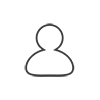 Topic Author
Topic Author
- Offline
- Elite Member
-

- Posts: 17
- Thank you received: 0
br
Please Log in or Create an account to join the conversation.
Can you please delete all "Microsoft Excel" certificates from that directory structure, and then start Excel again and see what happens?
There are 4 files in total (with .DER and .PFX extension, and under MachineDefault and RejectedCertificates).
Ideally, also remove the "Microsoft Excel" one that you showed in UA Config Tool under "LocalMachine/My" or any other you find (there are Windows stores, not directory stores, so you will have to use either that UA Config Tool, or MMC|).
Regards
Please Log in or Create an account to join the conversation.
- baldassarra
-
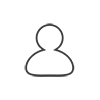 Topic Author
Topic Author
- Offline
- Elite Member
-

- Posts: 17
- Thank you received: 0
attached there is the file...
thx
Please Log in or Create an account to join the conversation.
The Documents and Settings directory I suggest should exist, it is just hidden. But what you have found effectively points to the same place, so it is OK too.
And the images from UA Configuration Tool are helpful somewhat, but I actually really need the directory listing for start. Can you please then change the directory to the folder you found (C:\Program Data\OPC Foundation ), and do "dir /s >dir.txt" and attach the result? Thank you.
Best regards
Please Log in or Create an account to join the conversation.
- baldassarra
-
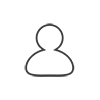 Topic Author
Topic Author
- Offline
- Elite Member
-

- Posts: 17
- Thank you received: 0
the "Document and Setting" doesn't exist.
I have this path:
C:\Program Data\OPC Foundation
In this directory I find these folders:
- CertificateStores
- Config
-GDS
-Logs
-UA
Is that right?
br
Please Log in or Create an account to join the conversation.
- baldassarra
-
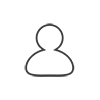 Topic Author
Topic Author
- Offline
- Elite Member
-

- Posts: 17
- Thank you received: 0
attached two pictures of manage licenses
br
Please Log in or Create an account to join the conversation.
Can you please start Windows command prompt (as an admin), and do following commands:
Thank you
Please Log in or Create an account to join the conversation.
- baldassarra
-
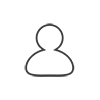 Topic Author
Topic Author
- Offline
- Elite Member
-

- Posts: 17
- Thank you received: 0
I tryied but I have the same problem.
br
Please Log in or Create an account to join the conversation.
thank you for the details.
It looks like that there is a problem when the OPC UA client part is creating its application certificate (this is necessary for OPC UA communications).
It sometimes happens that the automatically generated certificate file cannot be stored where it belongs, because the user does not have appropriate directory permissions.
Can you log in as an administrator (or any user in local Administrators) group, and run the Excel demo with administrator privileges? This means not just running it from that account, but also using the "Run as administrator" at the same time. It can be done by locating the Excel icon, and then doing right-click on it. The command "Run as administrator" should be displayed there.
If this helps, then subsequent runs of Excel on the same computer, from any user, should work. It is only needed once.
Best regards
Please Log in or Create an account to join the conversation.

