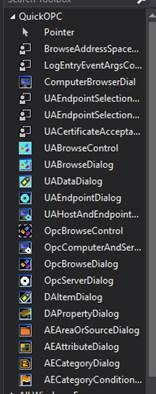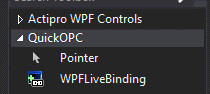Hello,
regarding the Toolbox in a Windows Forms app: Have you checked following two things, mentioned in the documentation? (
opclabs.doc-that.com/files/onlinedocs/QuickOpc/Latest/User%2...%20using%20Live%20Binding.html):
- make sure that the project targets .NET Framework 4.5.2 or later (when the project is already created, this is in Project Settings)
- "If the needed components do not show in the Toolbox, right-click in the Toolbox area, select “Choose Items…”, enter opclabs into the Filter box, check all boxes next to the displayed components, and press OK".
Regarding the Toolbox in WPF app: This is how it should look like, no problem there. The work in WPF starts by dragging the WPFLiveBinding to the designer area. For more info, see
opclabs.doc-that.com/files/onlinedocs/QuickOpc/Latest/User%2...Live%20Binding%20in%20WPF.html (for OPC UA, but is similar for OPC Classic as well).
Regarding the component instantiation from code: I do not quite understand what you mean by "cannot locate" or "~cannot access it". Please elaborate more on that, following the rules here:
www.opclabs.com/forum/announcements12/2365-rules-for-forum-posts . In general, make sure you reference the right assembly first - OpcLabs.EasyOpcClassic that might be.
Re "I don’t believe we are licensed to use the Live Binding solution, and no other options are available.": The choices of components available in Toolbox or through the code does not depend on the license type. There is always a full choice. The license only differentiates how those component behave in runtime. It is true that Live Binding doe snot work in Standard Edition. If you need it, an edition upgrade can be purchased.
Best regards